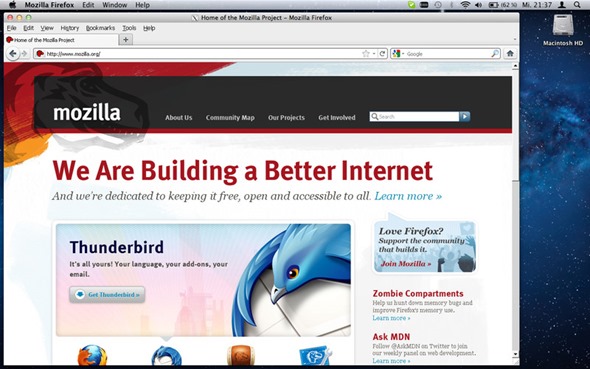This tips and tricks is mainly for Android users which have OS V4.0 and above
21.
Check the firmware version To check your firmware version, start from the Homescreen and press Menu - Settings - About Phone- software version
This should list your Android version, Build number and Model Number.
22.
Copy files between your phone and PC using WiFi
To copy files between your phone and PC, go to the Android Play Market and download an app called AirDroid.
This is an extremely useful App that connects your phone to your PC wirelessly, allowing you to move files and many, many other things.
23.
Copying iTunes songs to Android
If you have decided to ditch your iPhone in favour of Android, then there is a simple way to take your iTunes music, playlists and album art with you.
Simply go the Android Marketplace and download a Free App called Easy Phone Tunes. You will also need the computer version of the software, so go to
http://easyphonetunes.com and download it from there.
Then, when that is done, turn your phone into a USB storage device (this will vary from device to device, but instructions are on the website).
Once your phone is connected to your computer, open the computer version of the software and select your device from the Easy Phone Tunes list.
Then follow the instructions to Sync your media
24.
Create folders in your Quick Launch bar
If you have used up all of your Quick Launch spaces, then there is a trick.
Once it is full, press and drag an App from the homescreen and move it over the top of an App in the Quick Launch area. Then release your finger. This will create a folder containing the original App plus the new one. This is a great way to have access to regularly used App
25.
Create shortcut to websites on your home screen
To create a shortcut to a website on your homescreen, go to your browser bookmarks.
Then long press on a site and select Add shortcut to Home