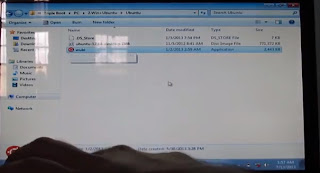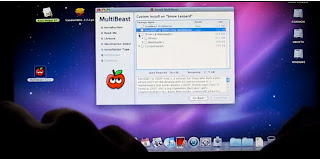The delayed write error could be a sign of failing hard drive. But do not get tensed try these tips to see if you need to replace your hard drive or not
1.Backup your hard drive data As Soon As Possible!!!
2.Open your computer CPU and see if your hard drive's cable is loose or not
3.If you notice that your cable's damaged you'll have to replace them
4.Do a format of your Hard Drive see if that works!
5.Even if these steps do not work, then you may have to buy a new hard drive
1.Backup your hard drive data As Soon As Possible!!!
2.Open your computer CPU and see if your hard drive's cable is loose or not
3.If you notice that your cable's damaged you'll have to replace them
4.Do a format of your Hard Drive see if that works!
5.Even if these steps do not work, then you may have to buy a new hard drive